1)How to sign up as an Organization
Step-1: Open the URL Login | E-Ticks (eticks.io) and click on ‘Sign Up as an Organization’
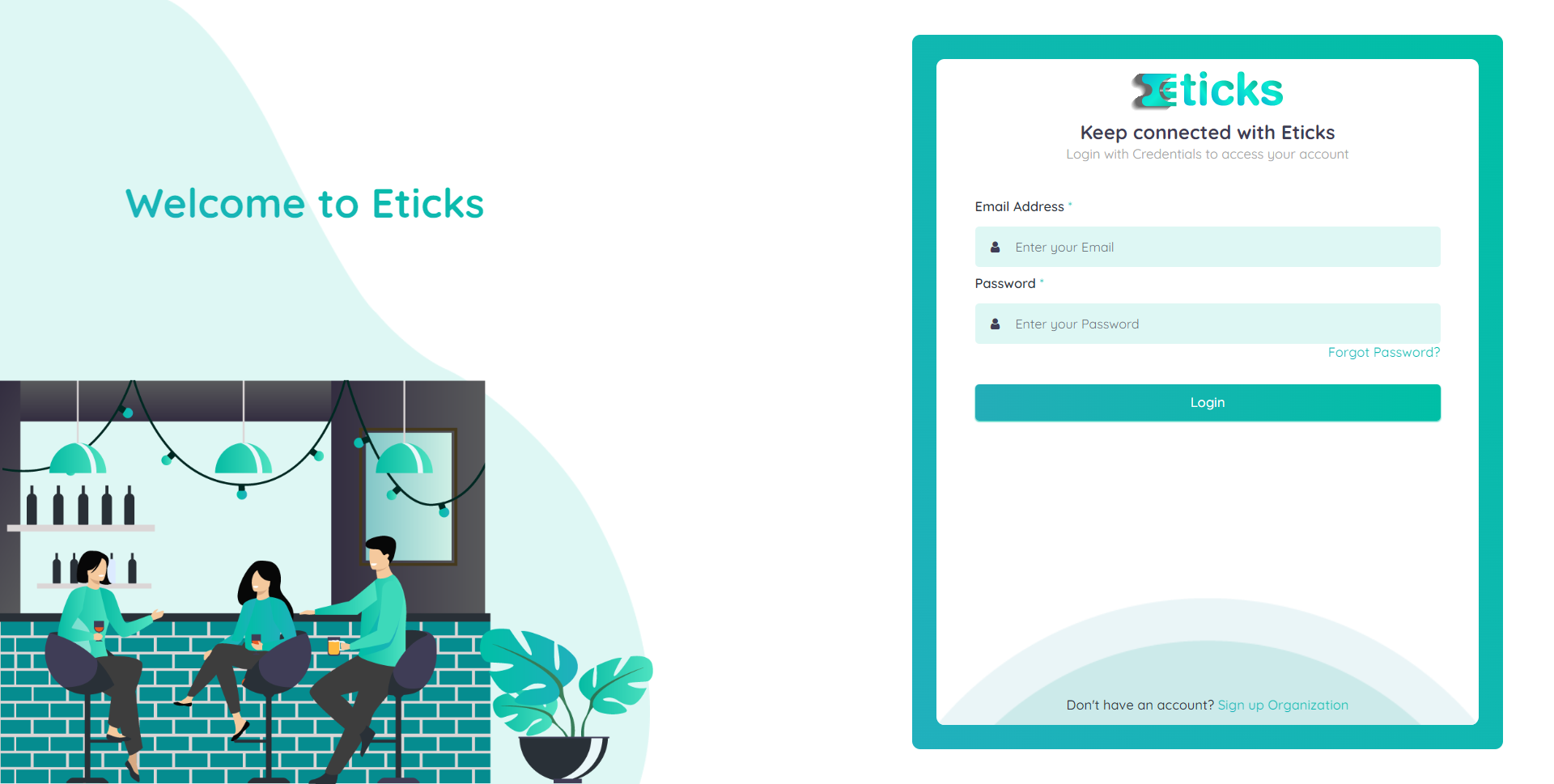
Step-2: Provide the domain name(i.e. XYZ) you want to see in your organization URL and other details.
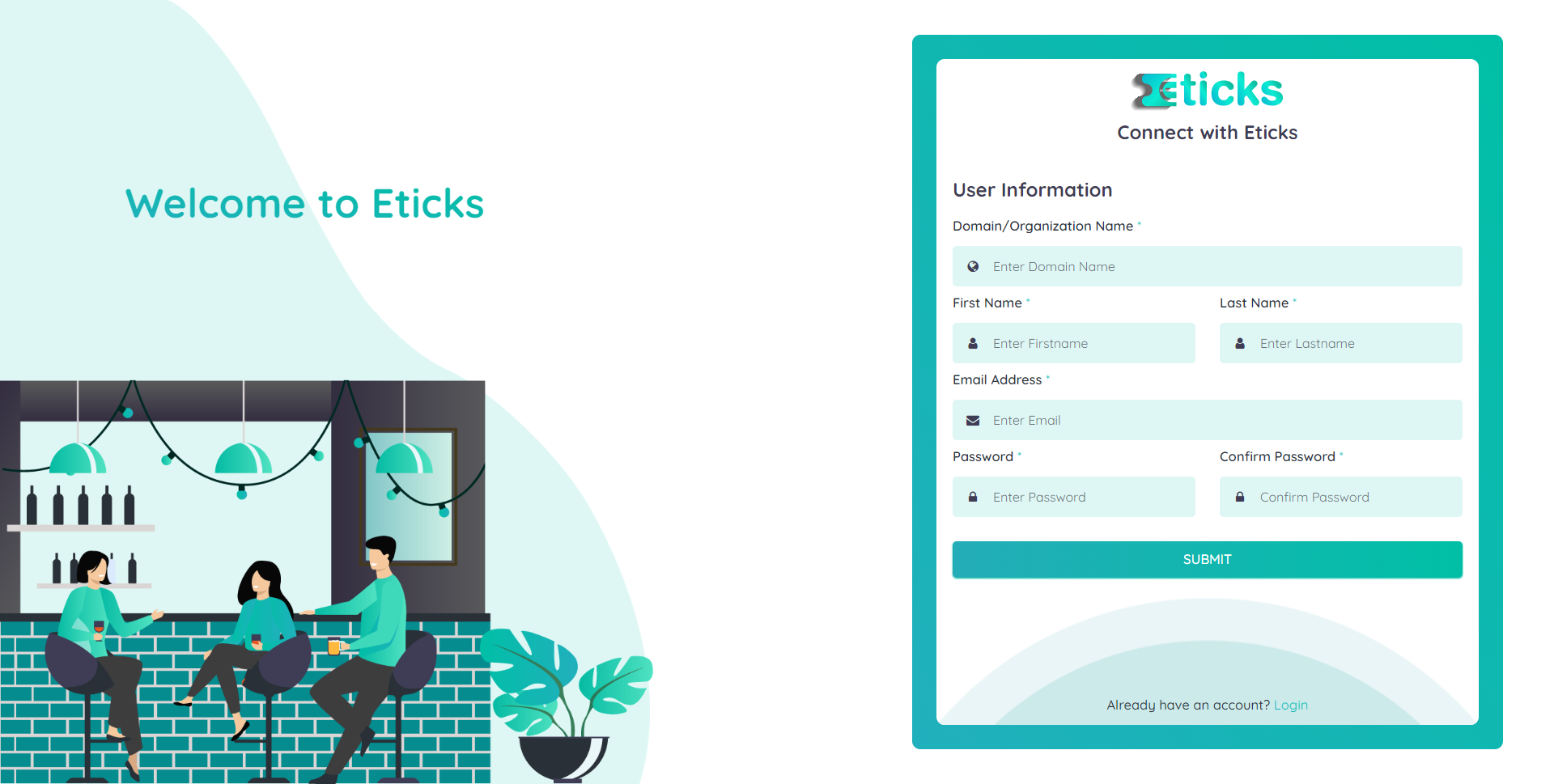
Step-3: Click on ‘Submit’
Once you submit the form, please check your email for the account confirmation and your organization URL.
How to create and manage your events
2) How can I create an event on Eticks?
Step-1: Open your organization’s URL i.e, xyz.etick.io/organisationlogin Enter your credentials & Click on ‘Login’
Step-2: Expand the‘Events’ tab to create or manage existing events.
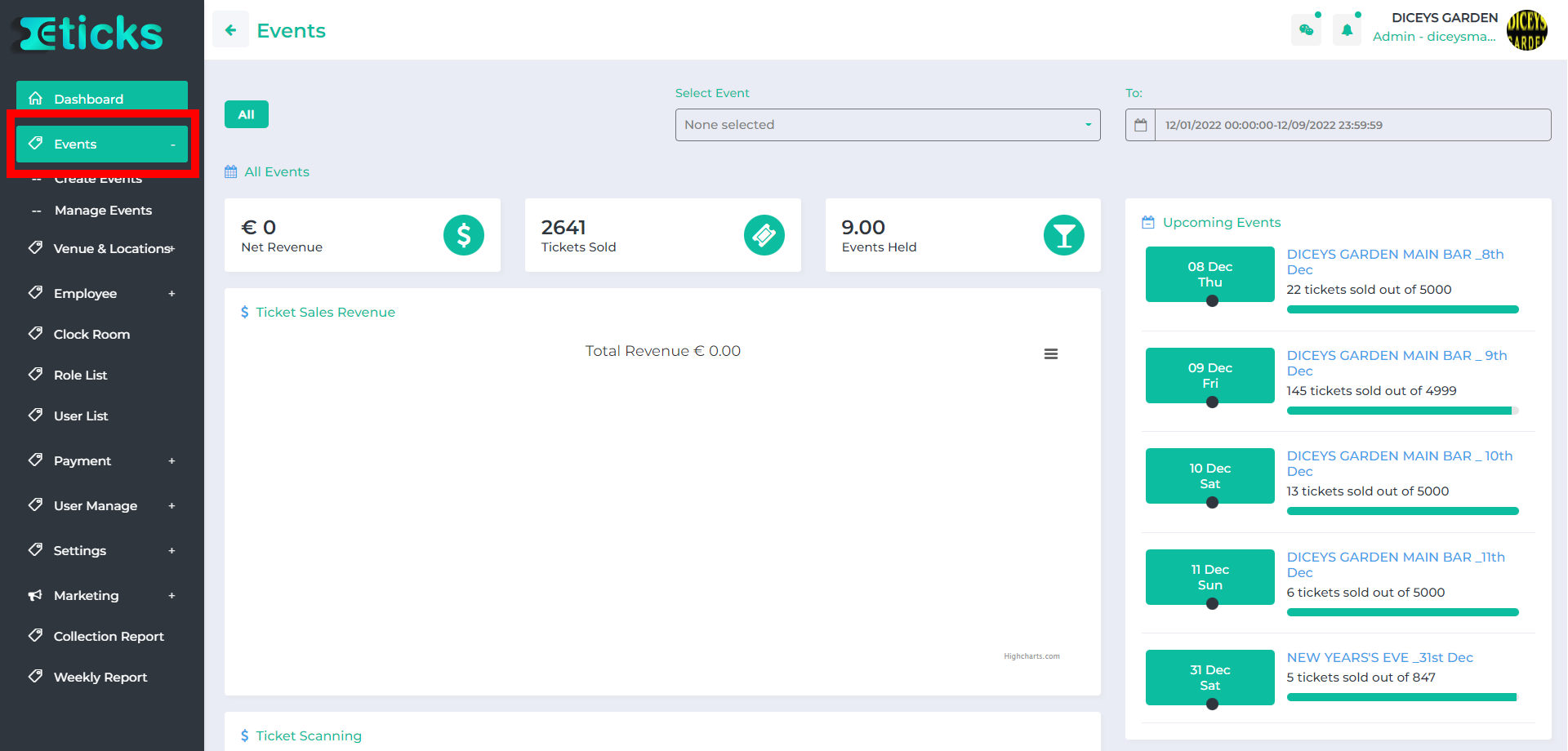
Step-3: Click on ‘Create Events’, select your event type and click on ‘Next’.
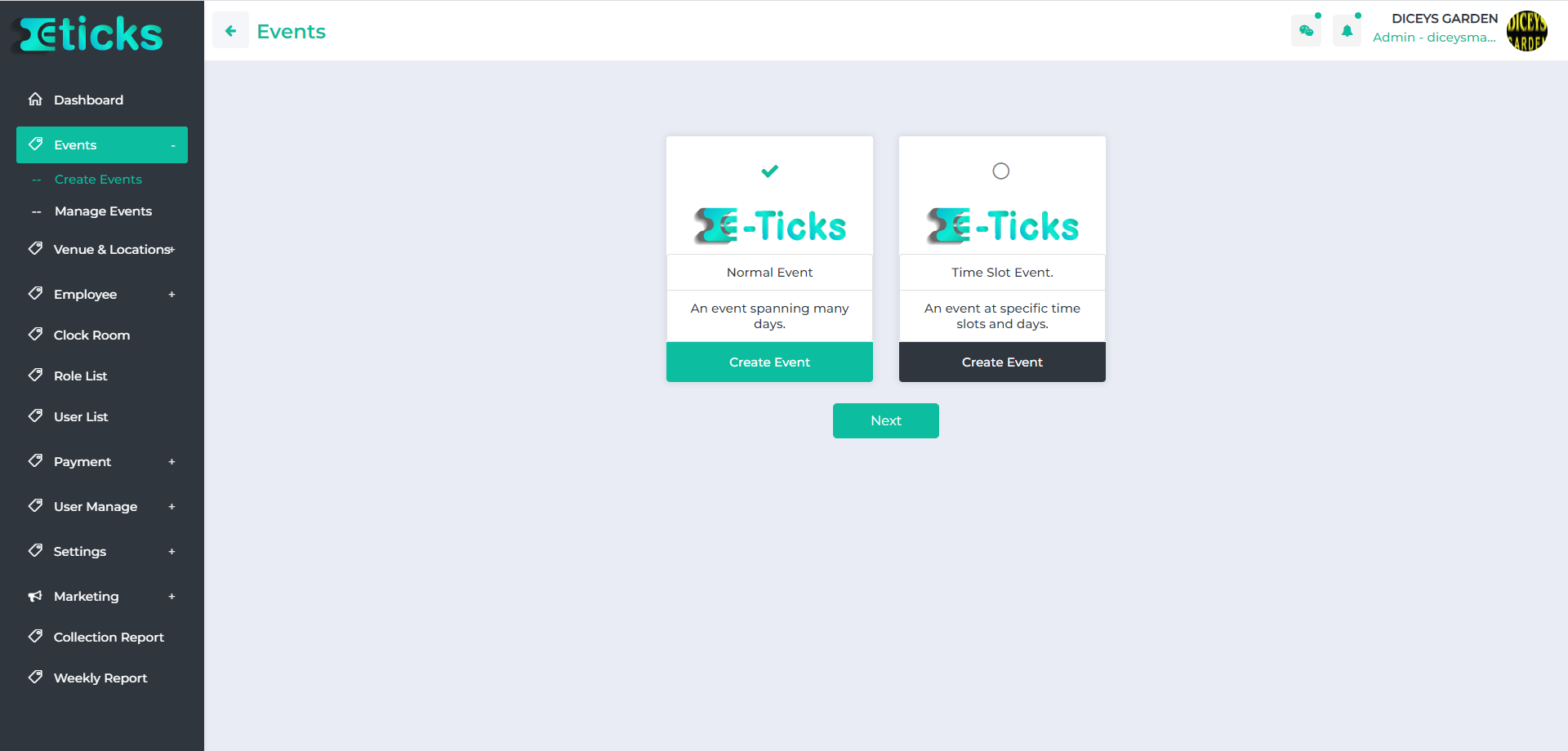
Step-4: Fill up the required details for your event and submit it.
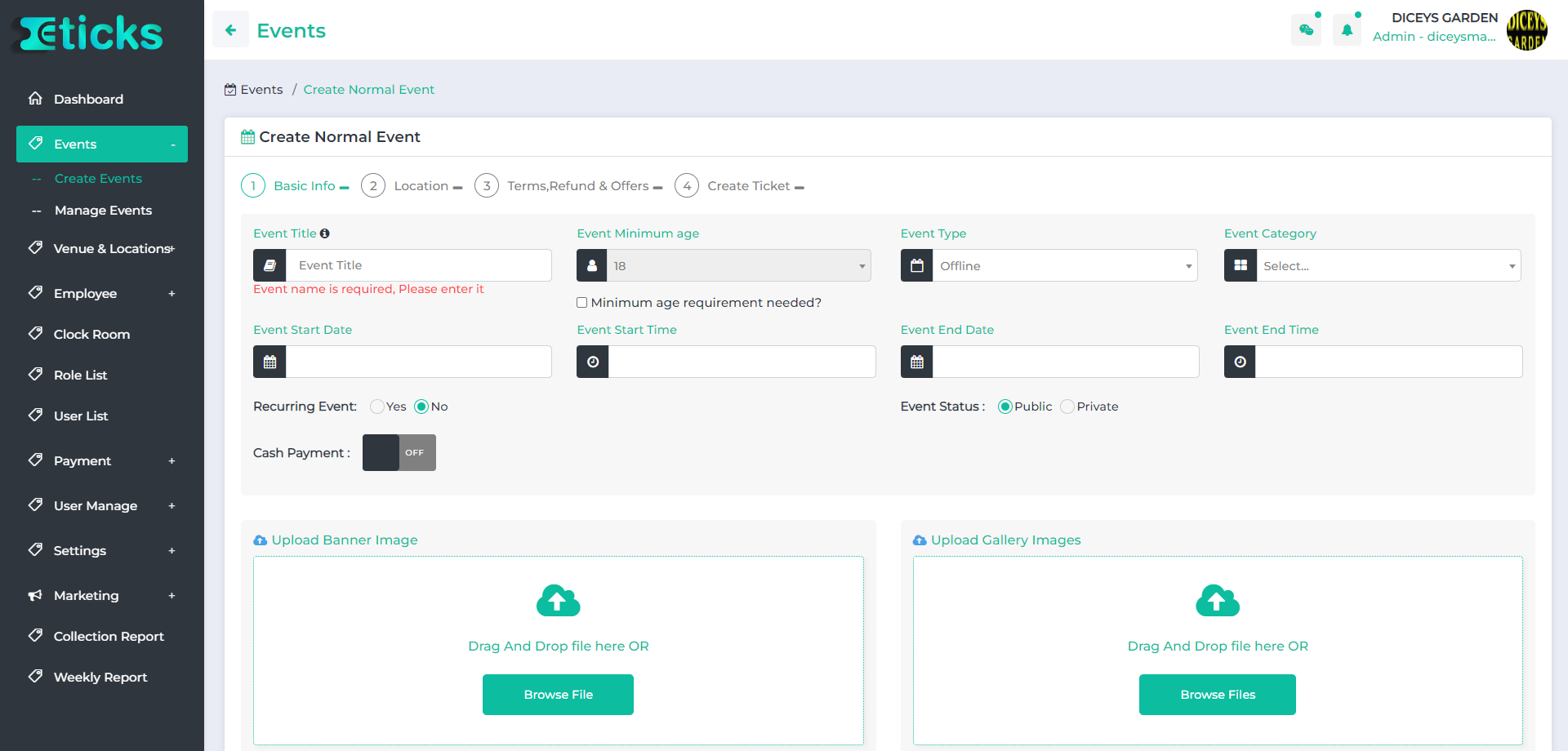
Step-1: Go to the ‘Manage Events’ under the ‘Events’ dropdown menu
Step-2: Click on the ‘Edit’ option on the particular event you want to edit details.
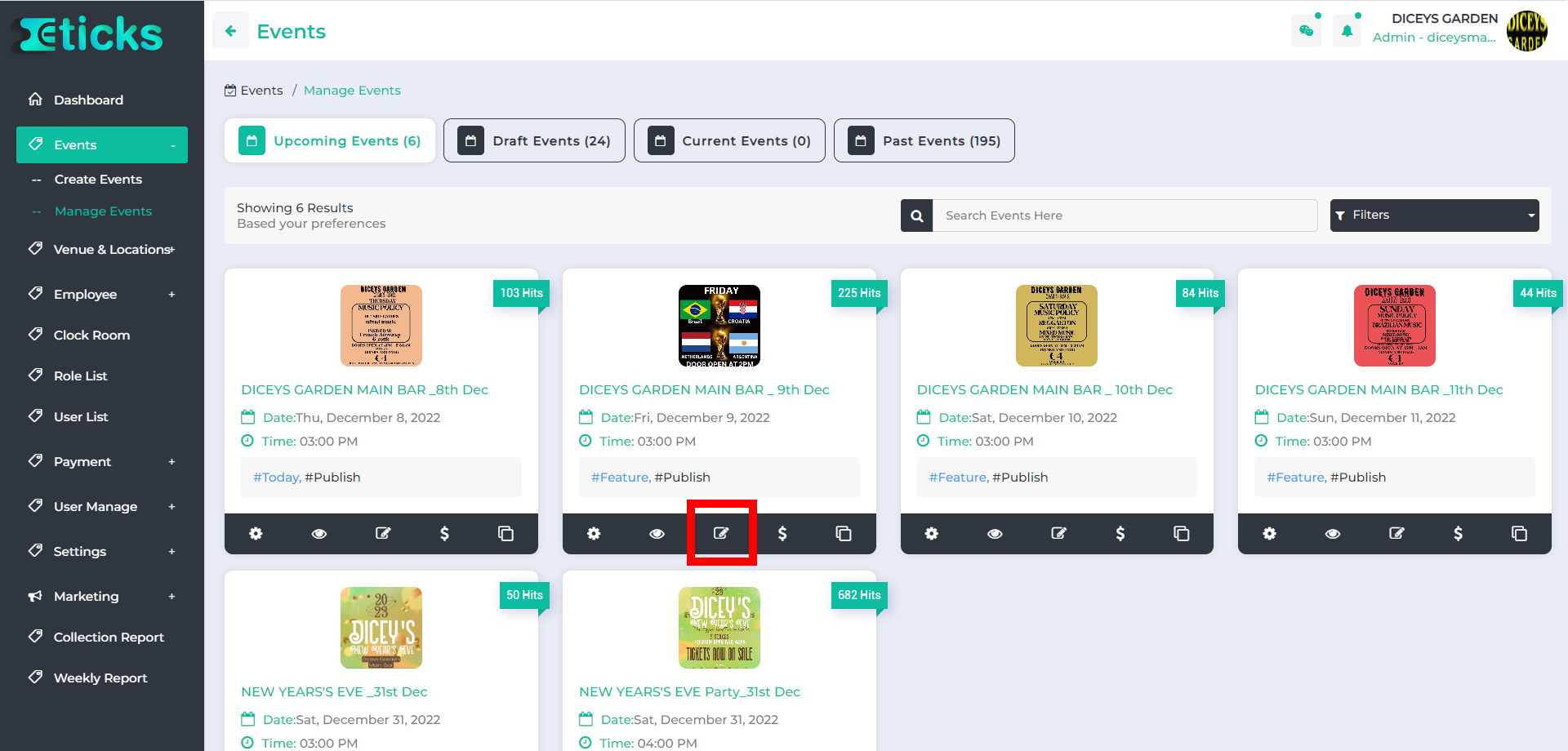
Step-3: Make the required changes and save it.
Step-1: Go to the ‘Manage Events’ under the ‘Events’ dropdown menu
Step-2: Click on the ‘Pause’ option on the particular event you want to pause.
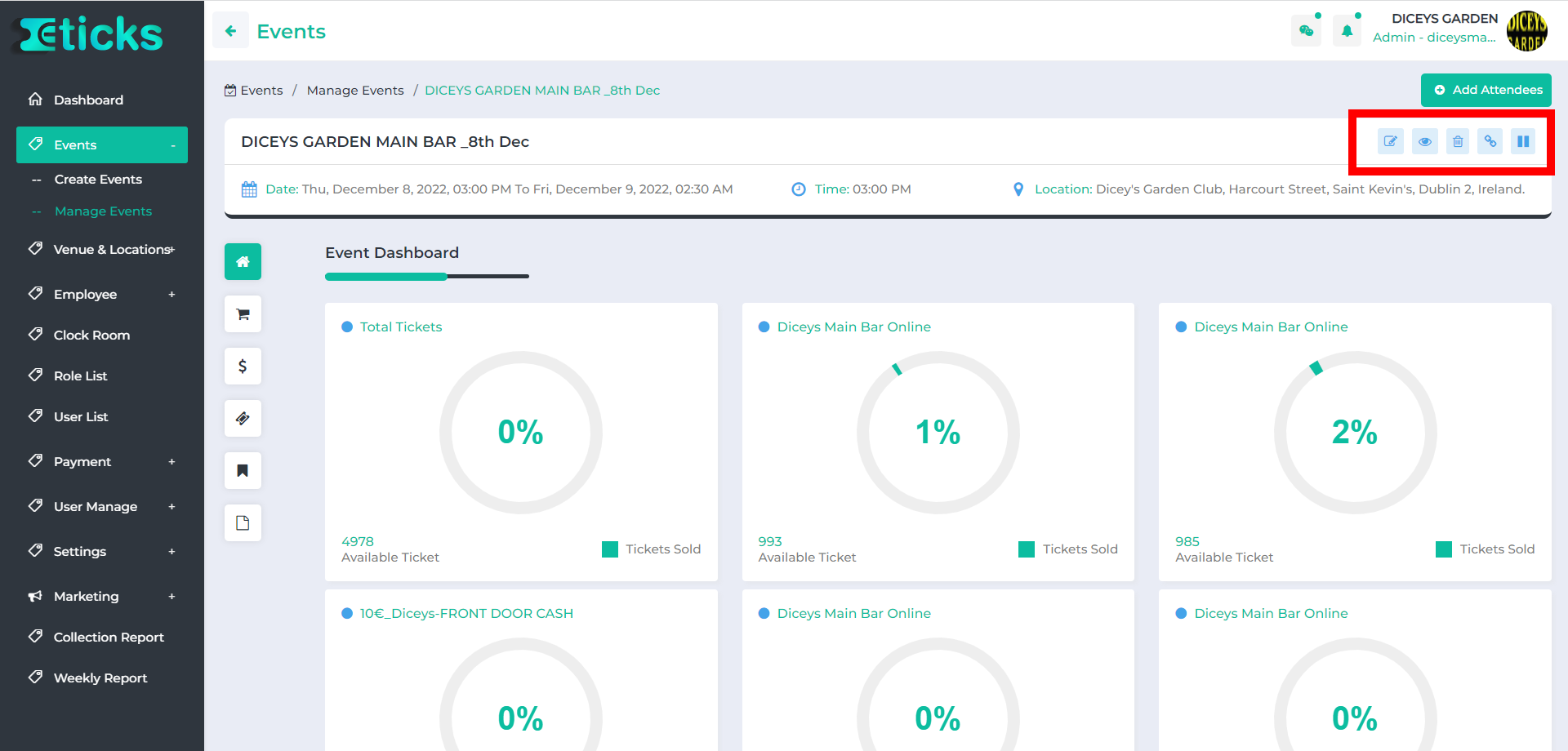
Step-1: Go to the ‘Manage Events’ under the ‘Events’ dropdown menu
Step-2: Click on the ‘Edit’ option on the particular event you want to edit details.
Step-3: Untick the publish button to hide your event and it will keep the event in the draft.
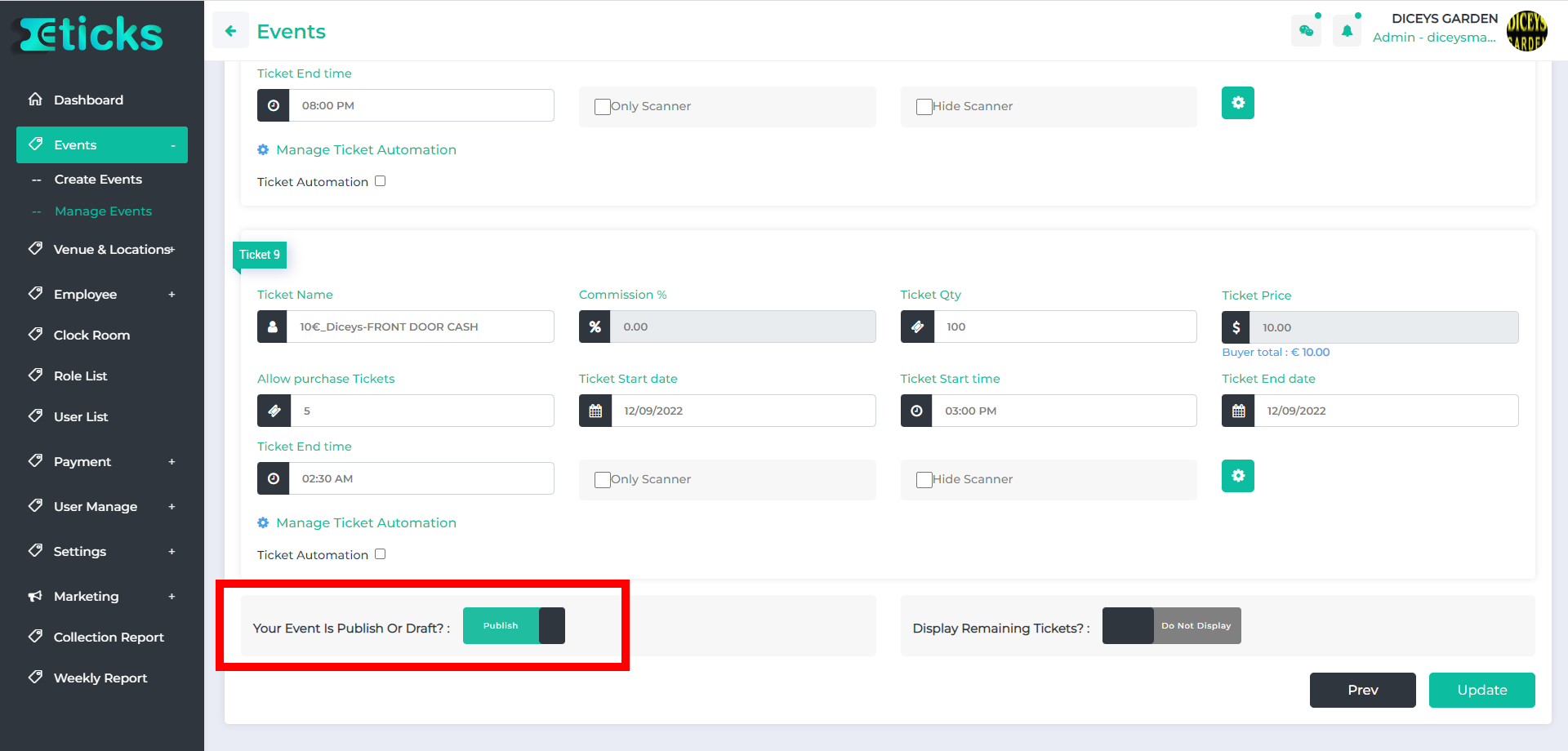
Pricing
Select a suitable package based on your requirements.
- with a professional package get full access to features, tools, and customer support
- We do offer a discounted rate to non-profits
- If you prefer to absorb the fees as the organizer, you can also choose to do that.
Find the package that is right for you at ‘https://eticks.io/pricing.php’
Contact us for complex events and let us be your reliable partner every step of the way.
Your Payout Is Sent 5 Days After You Complete Your Event. for more details please refer to our payment policy at ‘https://eticks.io/payment-policy.php’
How to promote my event
Step-1: Open your organization’s URL i.e, xyz.etick.io/organisationlogin Enter your credentials & Click on ‘Login’
Step-2: Select the ‘Marketing’ tab from the menu on the left side.
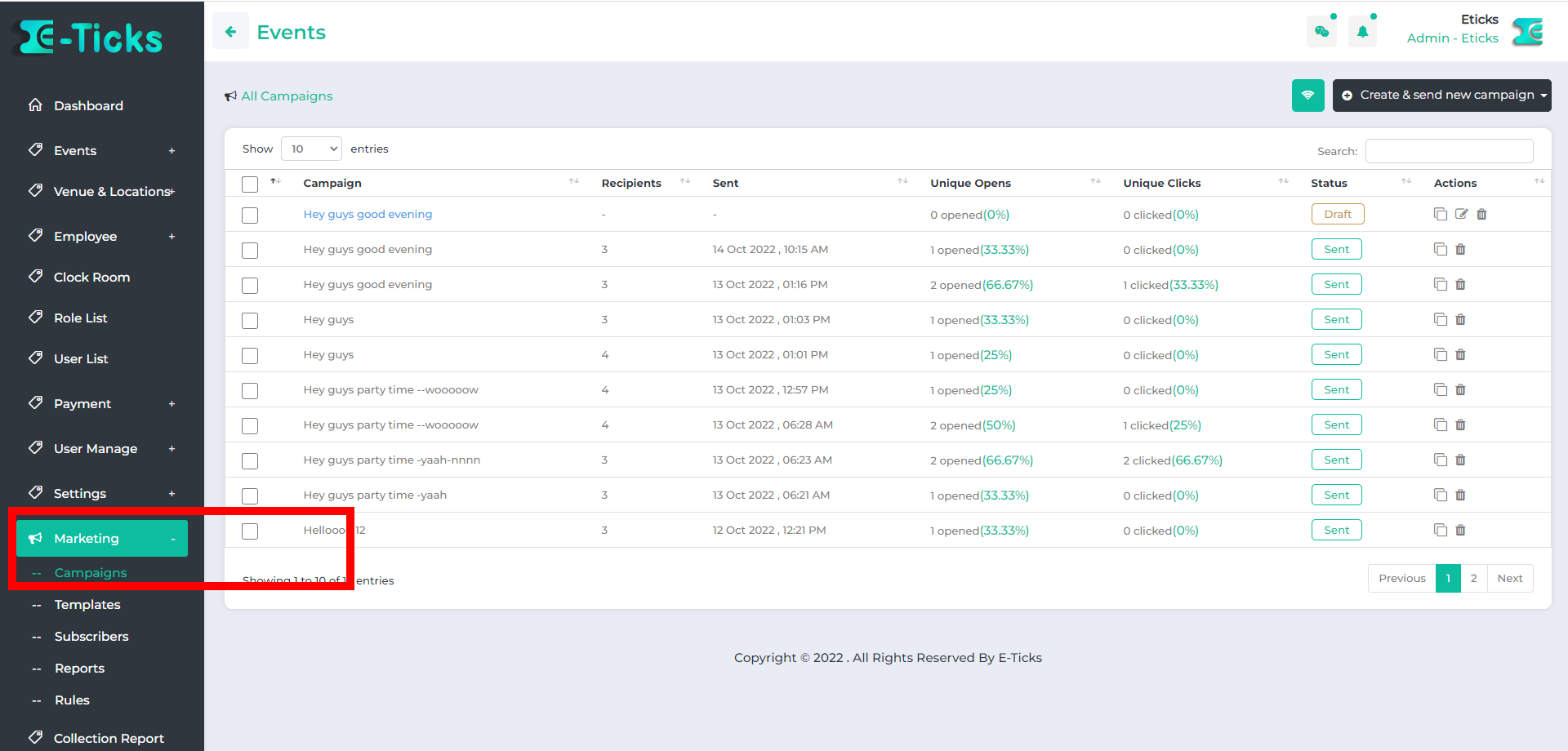
Step-3: Click on ‘create a new campaign’
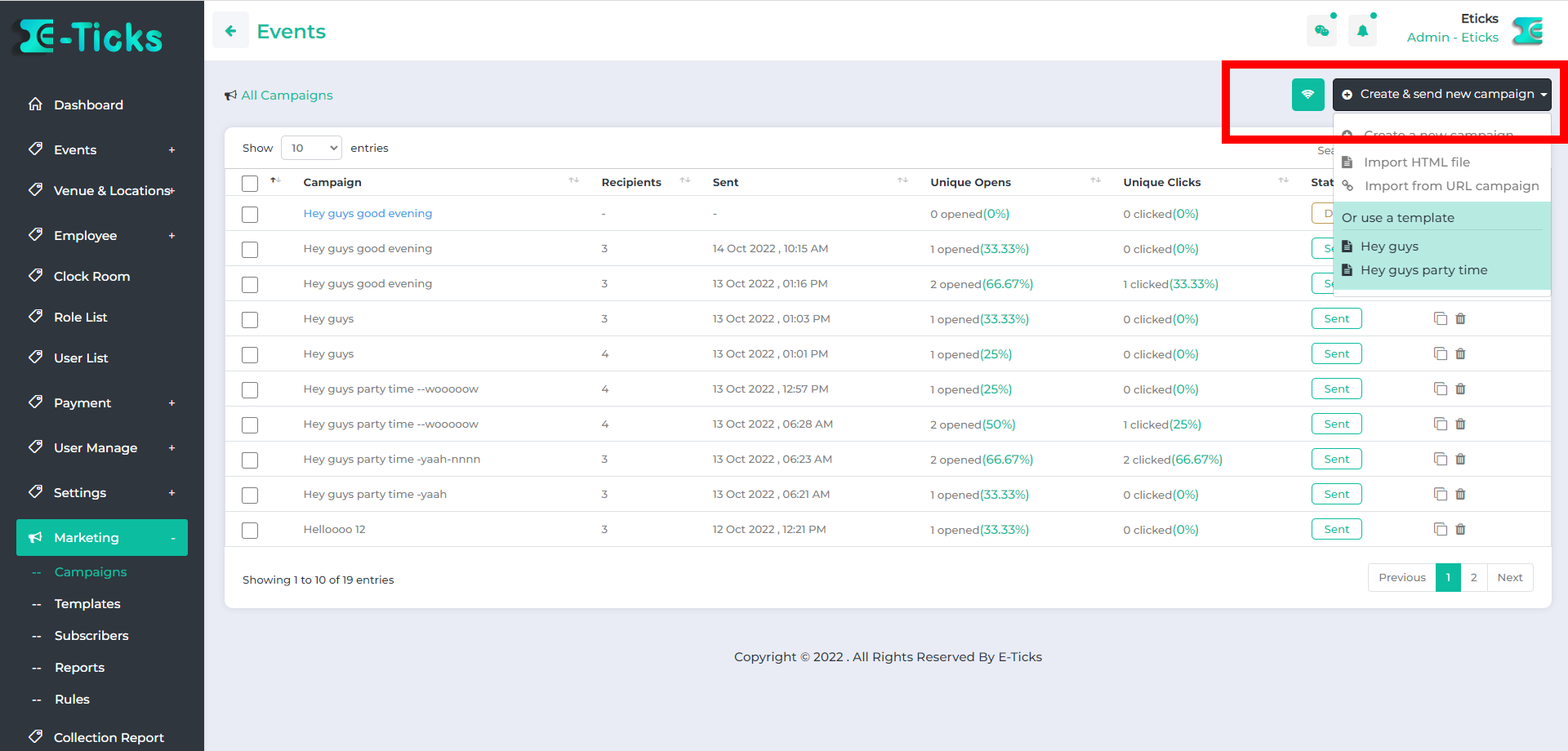
Step-4: Fill up the campaign details and click on save.
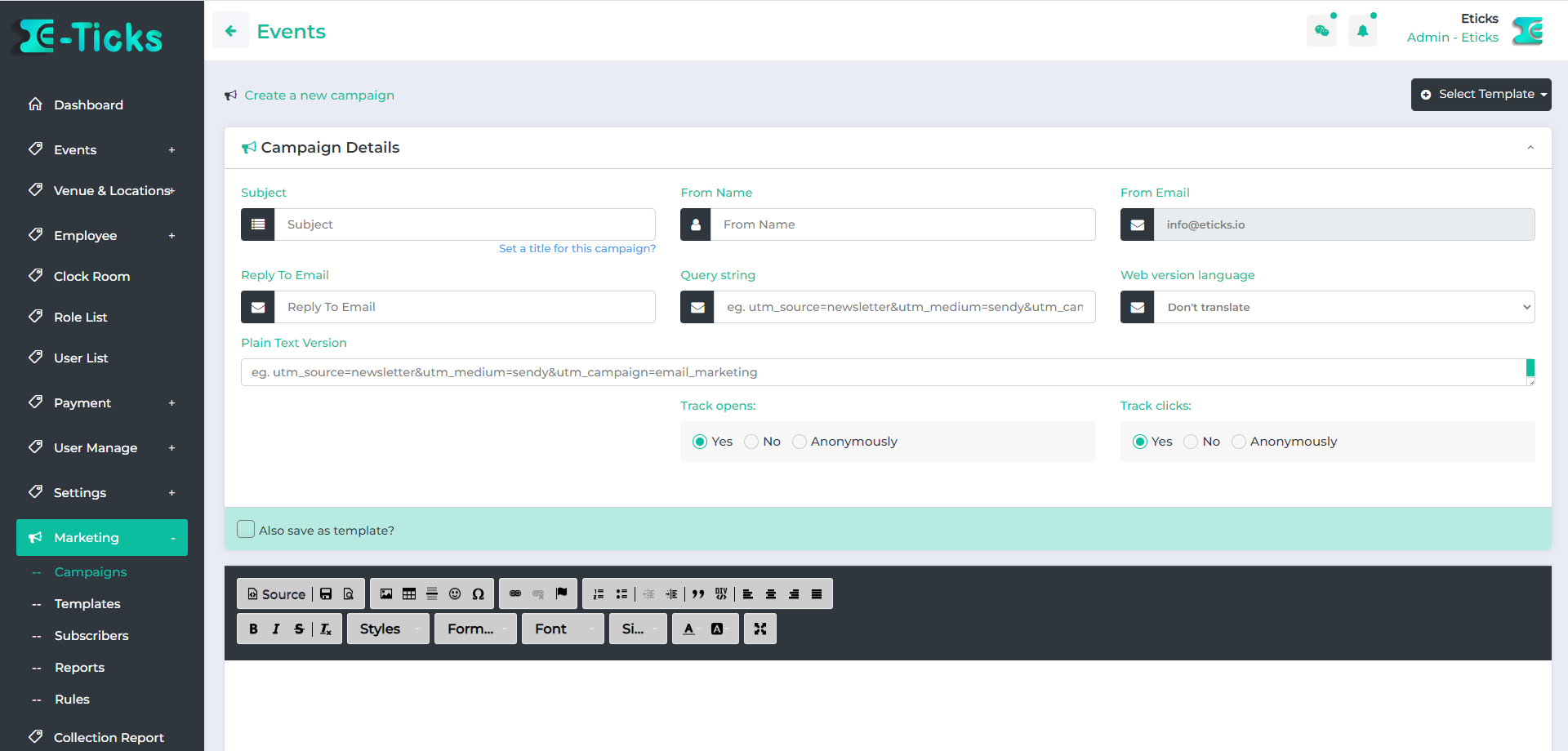
NOTE:
- You can import HTML files for your campaign.
- You can also import from the URL campaign.
- You can select a campaign template
Step-1: Select the email marketing campaign you want to run.
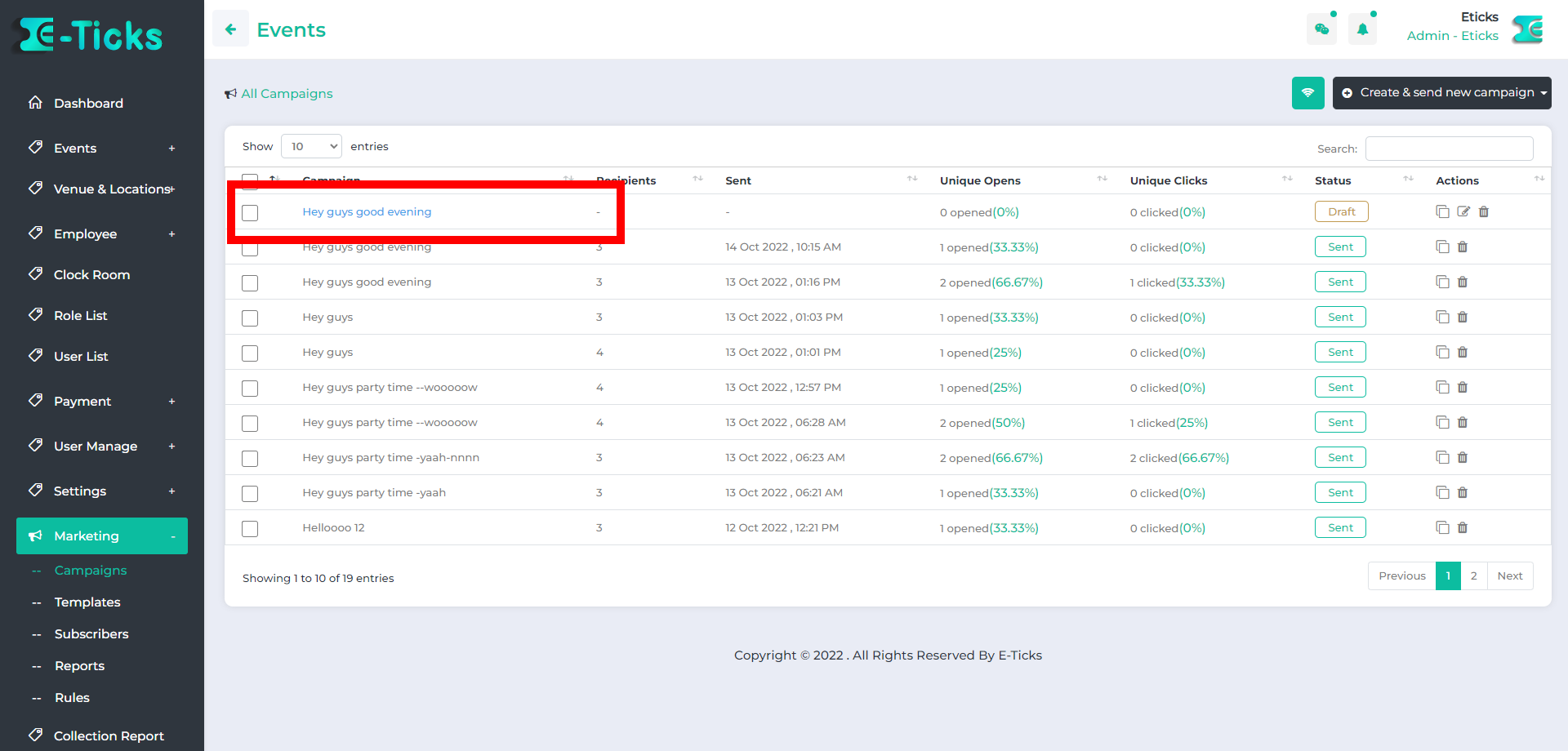
Step-2: Insert the list of email ids to send the email campaign.(Also can upload cvs files with list of email ids)
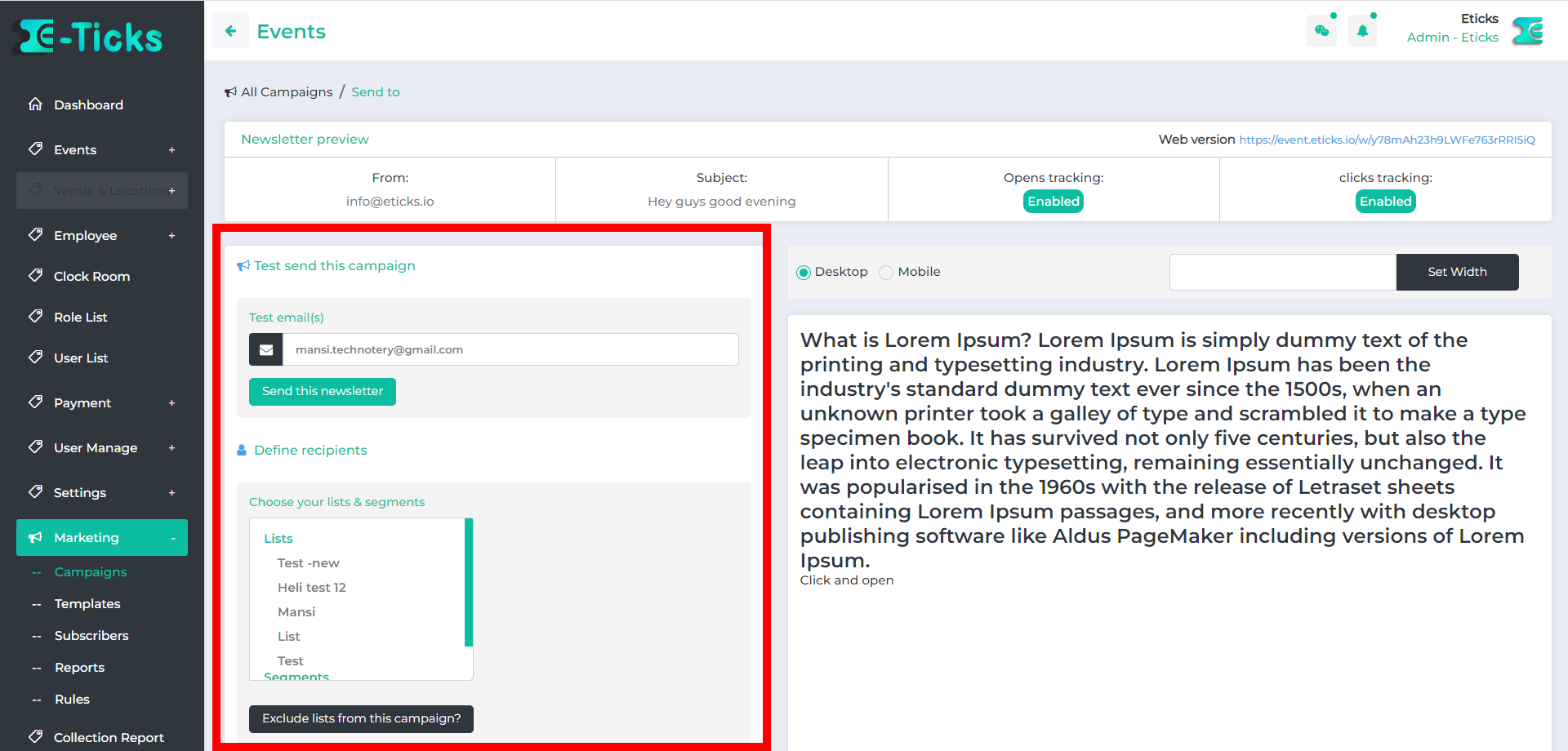
Step-3: Select the option to start the campaign now or schedule it later.
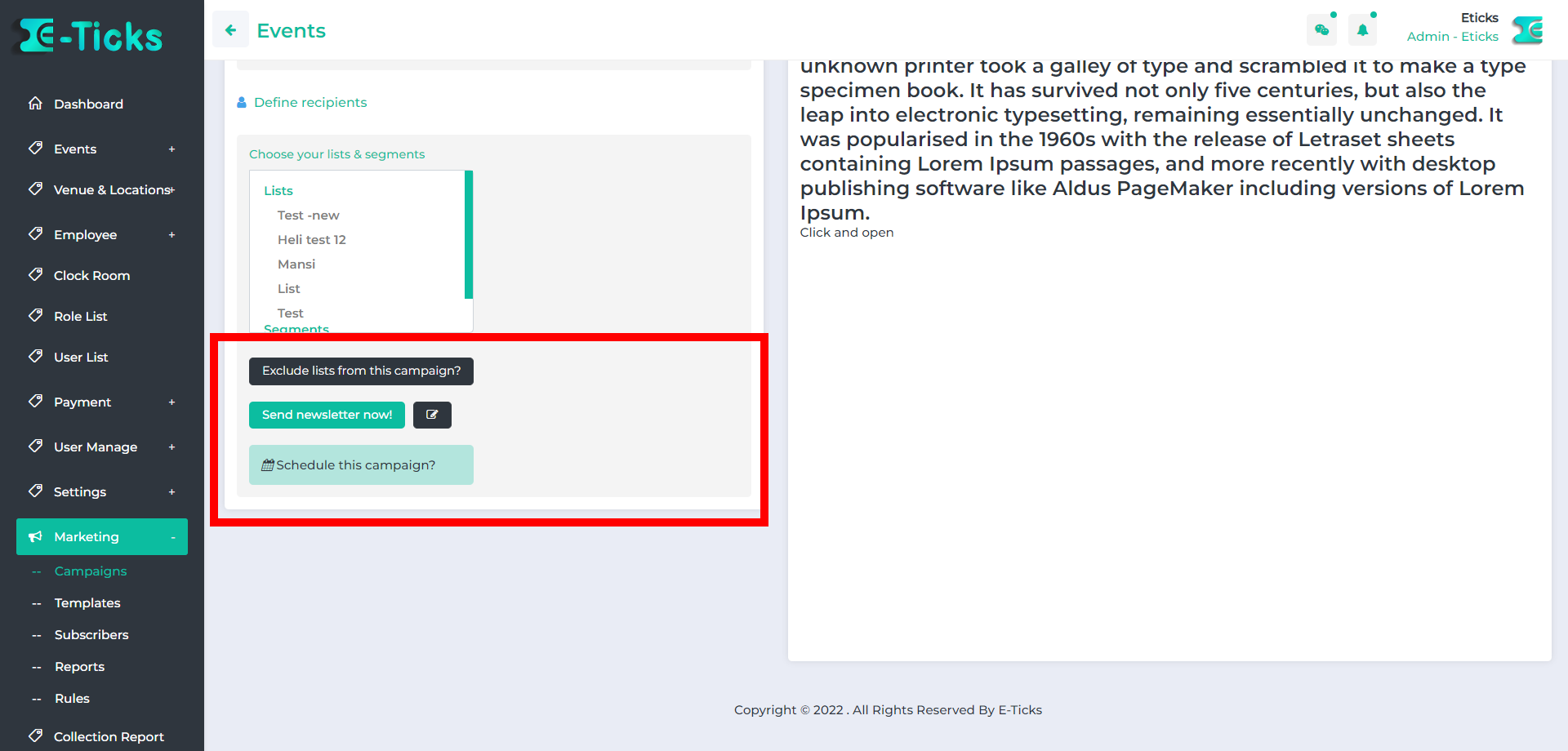
Other Useful Features
You can make your event recurring while you create the event or by editing the existing event.
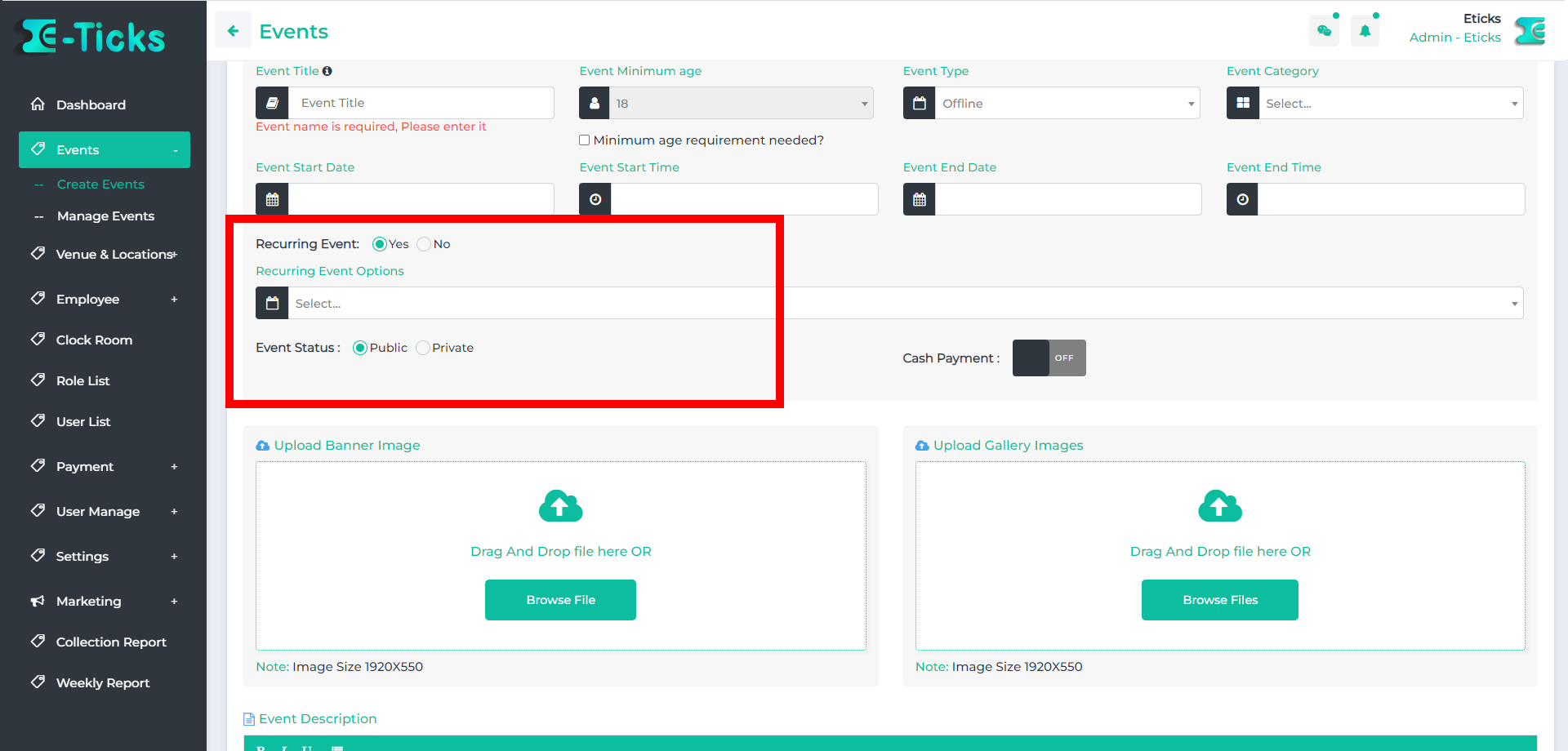
Select yes to make your event recurring daily, weekly, or monthly.
You can recreate the same event by using the clone option.
Step-1: From the ‘Manage Events’ select the event you want to clone it.
Step-2: Click on ‘Clone Event’ as shown in the image below.
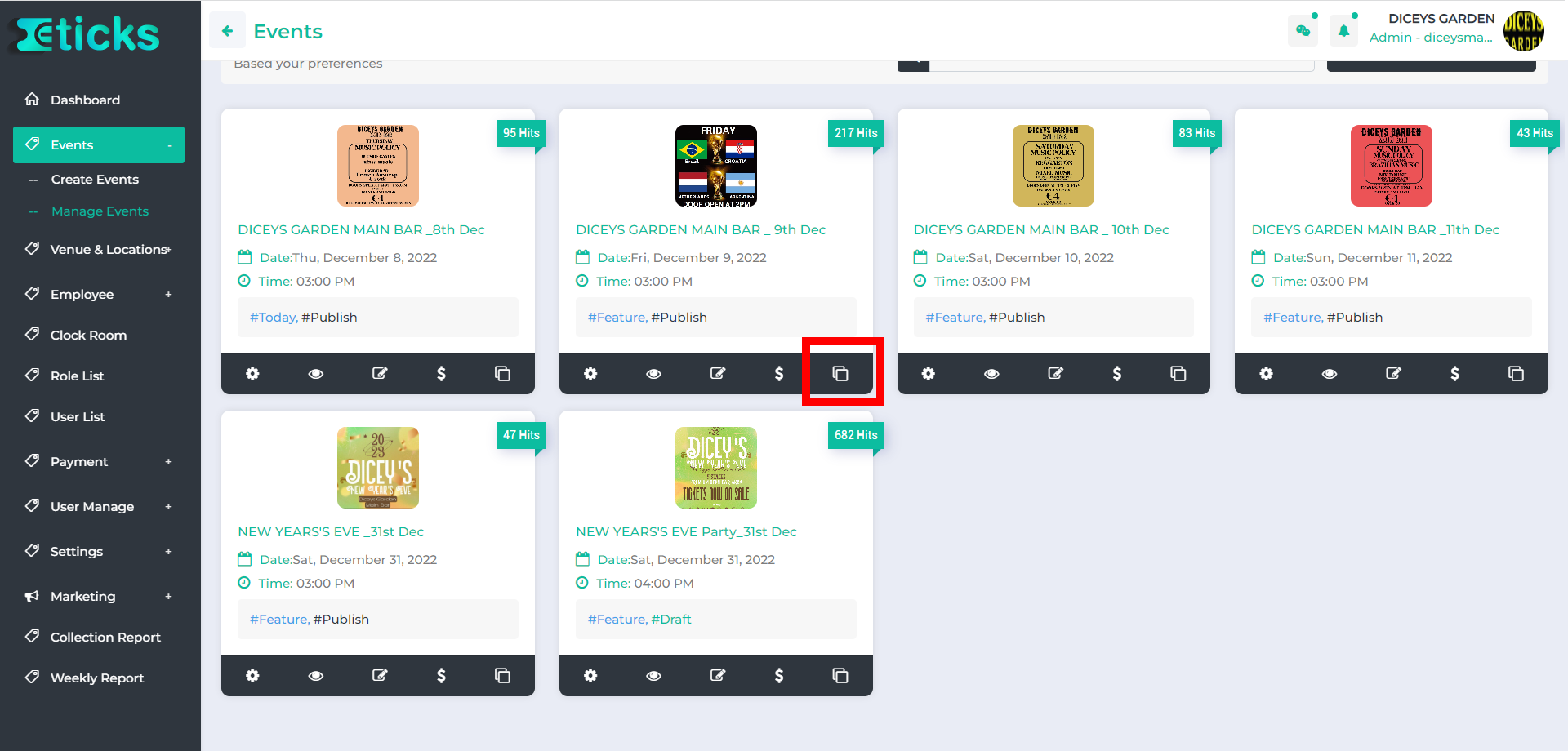
Step-3: Make the required changes and save it.
Please refer to our refund policy at ‘https://eticks.io/refund-policy.php ’
Users can pay with credit card and debit card.
For seating-based events contact us at ‘https://eticks.io/contact.php’
Eticks on Mobile
You can download Eticks app from
IOS users can download it from ‘https://apps.apple.com/ie/app/eticks/id1611749380’
Step:1 Click on the ticket button from bottom menu on your mobile app.
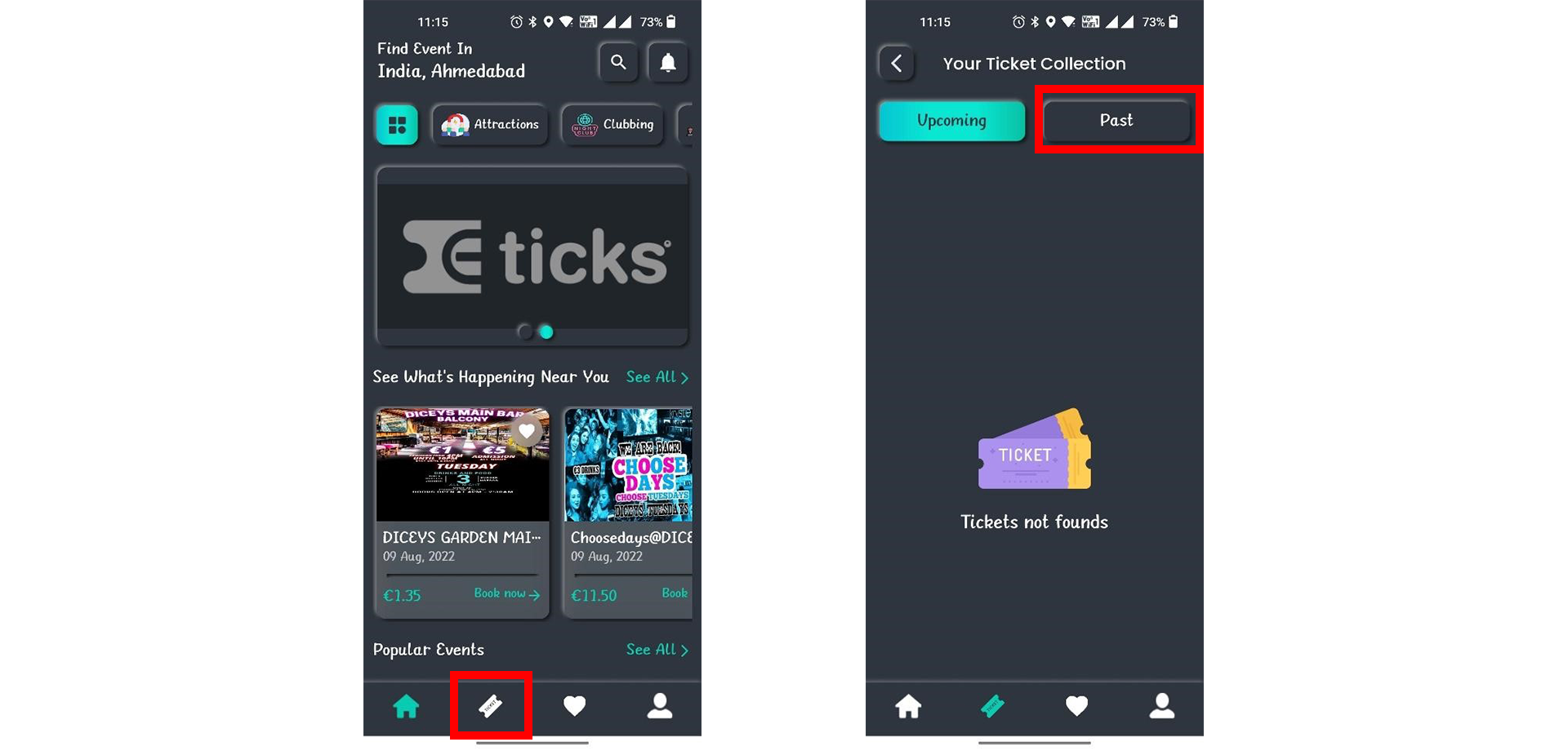
All your upcoming events and past events tickets can be accessed from here.
Just go to the event and follow the organizer to get notifications for their future events.
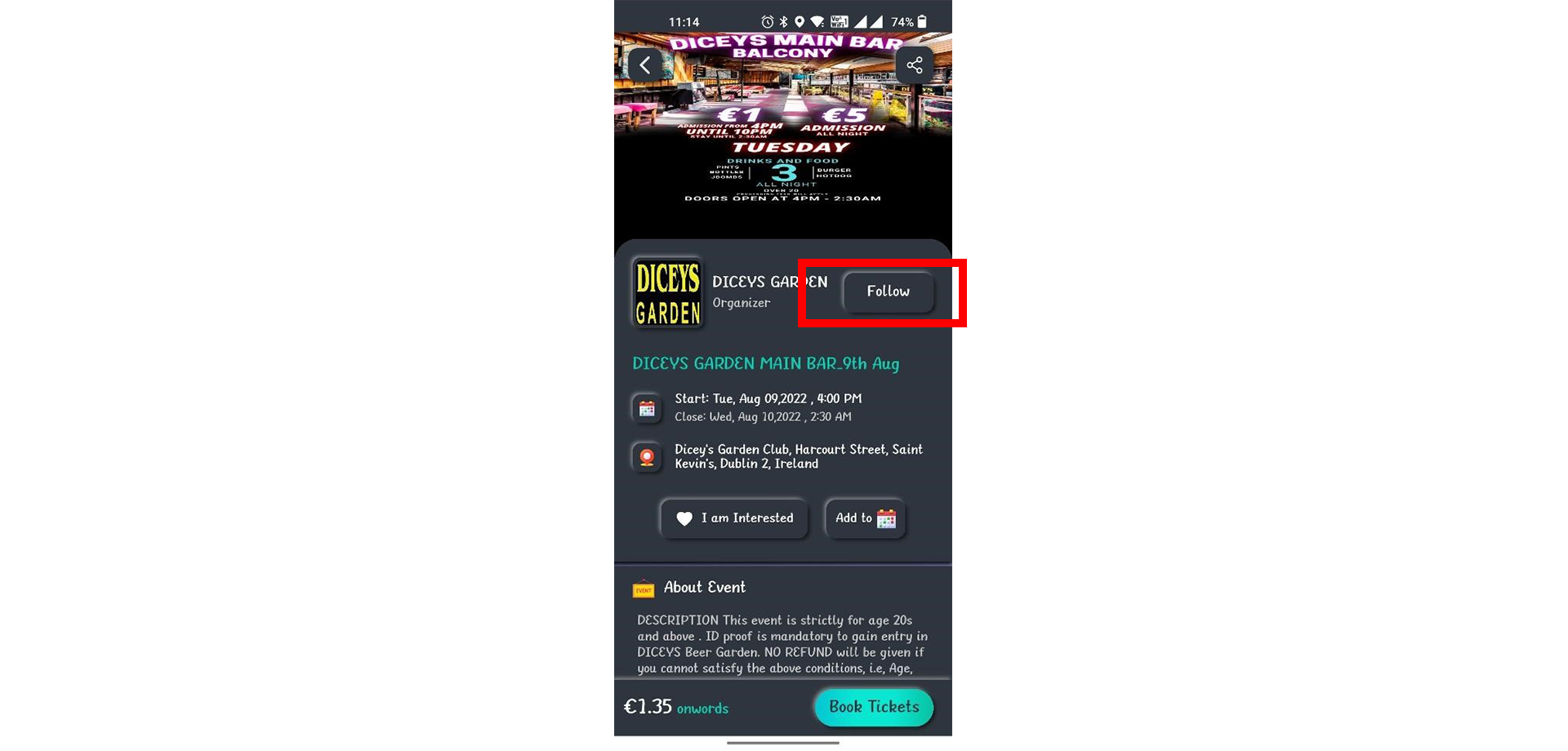
Contact us at ‘info@eticks.io’ and we will get back to you ASAP
You can download Eticks Organizer app from
IOS users can download it from ‘https://apps.apple.com/us/app/eticks-organizer/id1627725103’